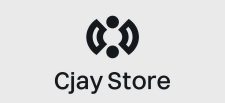GUIDE:
Complete Streaming Setup Guide
Your step-by-step manual to starting a professional streaming journey.
Step 1: Prepare Your Gear
Before you can go live, you’ll need the right tools. At minimum, we recommend:
- Streaming PC or Laptop – with at least 8GB RAM, i5 or Ryzen 5 CPU.
- USB Microphone – clear audio is more important than video quality at first.
- HD Webcam – for sharp video during live streams.
- Ring Light or Softbox – proper lighting improves camera quality drastically.
- Headphones – to avoid audio feedback.
👉 You can find all these in our Starter Kits section.
Step 2: Download & Install OBS Studio
OBS Studio is a free, open-source software used by millions of streamers.
- Go to obsproject.com.
- Choose your platform (Windows, Mac, or Linux).
- Download the installer and run the setup.
- Open OBS Studio after installation.
Tip: OBS also has a version called Streamlabs OBS, which is beginner-friendly but uses more PC resources.
Step 3: Configure OBS Settings
Before going live, adjust the following settings:
- Resolution: 1920×1080 (or 1280×720 if your PC is weaker).
- FPS: 30 FPS for low-end, 60 FPS for smooth streams.
- Bitrate: 2500–4500 Kbps (Twitch/YouTube optimized).
- Encoder: Use NVENC (NVIDIA GPU) or x264 (CPU).
Step 4: Set Up Scenes in OBS
Scenes allow you to switch between layouts while streaming. Here’s how:
- Click the + button in the Scenes panel.
- Name your scene (e.g., “Gameplay”, “Just Chatting”).
- Under Sources, add:
- Display Capture – captures your entire screen.
- Game Capture – optimized for specific games.
- Video Capture Device – add your webcam.
- Audio Input Capture – add your microphone.
- Position and resize sources in the preview window.
Step 5: Connect OBS to Twitch, YouTube, or Facebook
Now you need to link OBS to your streaming account:
- Go to Settings → Stream in OBS.
- Select your service (Twitch, YouTube, or Facebook Gaming).
- Login directly or paste your Stream Key from your platform.
- Click Apply then OK.
⚡ Once connected, you’re ready to go live!
Step 6: Test Your Stream
Before streaming to an audience, always do a test:
- Stream privately (YouTube has “Unlisted”, Twitch has “Practice Mode”).
- Check your audio levels in OBS – make sure your mic isn’t too loud.
- Verify video quality, FPS, and bitrate.
Ready to Build Your Setup?
Get started with one of our Streaming Starter Kits and go live today!
Shop Starter Kits